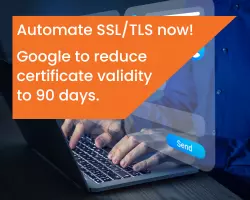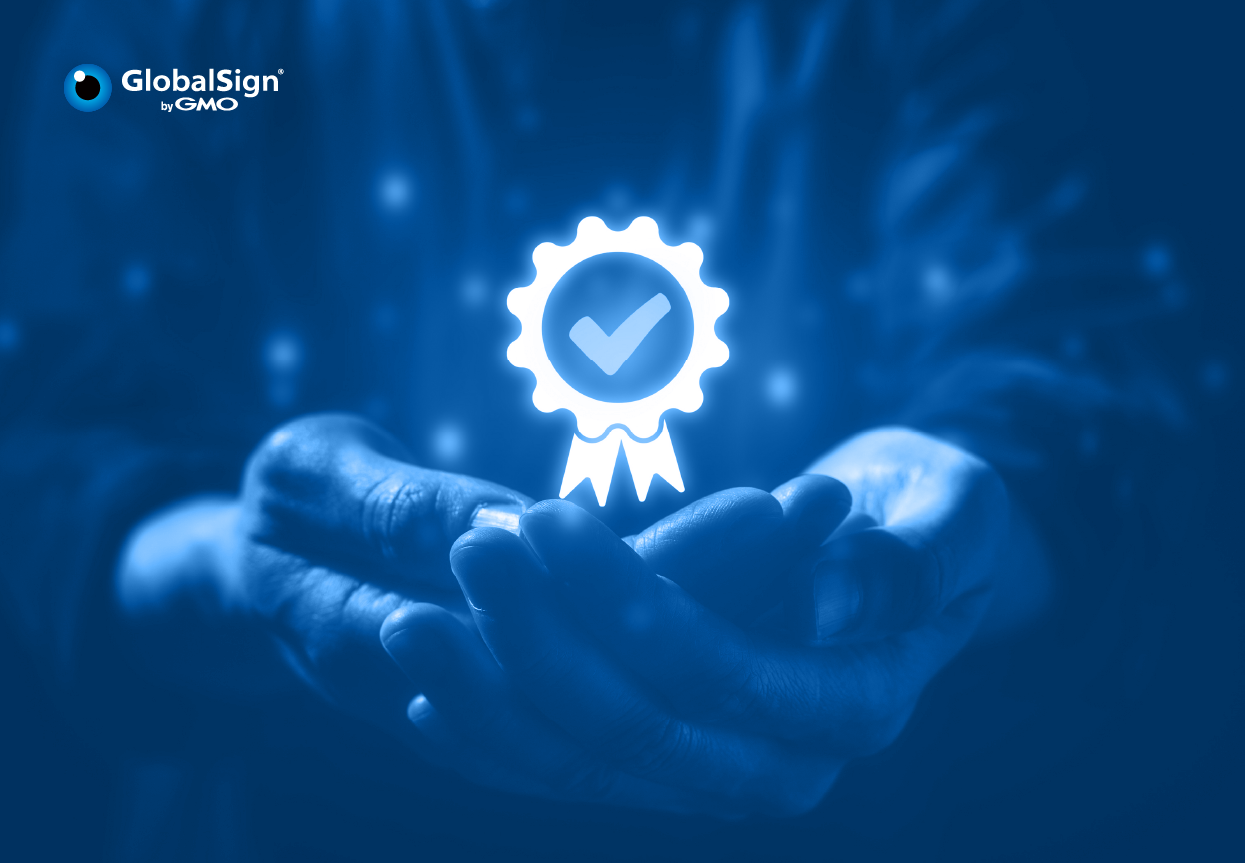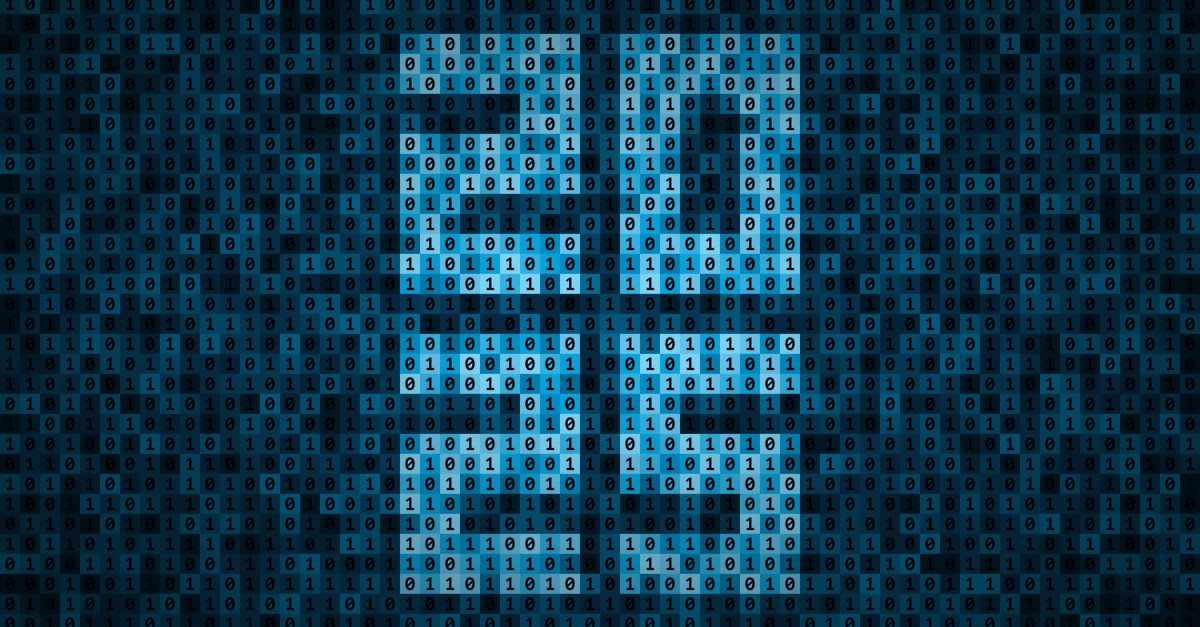Editor's Note: This article was originally published in May 2022. As of 2025, it has been reviewed and updated in accordance with the latest standards/conventions for digital signing.
In today's digital world, ensuring the authenticity and integrity of your documents is crucial. Digitally signing PDFs offers a reliable solution. This will guide you through the process of adding a secure PDF signature to your documents, allowing you to electronically sign PDFs for a more secure and professional presentation.
What is PDF Signing?
Many people nowadays take advantage of the convenience of digitally signing documents. Digital signing enables faster transactions—something that would otherwise take days to accomplish using traditional paper-based systems.
PDF signing is the process of signing a PDF document digitally or electronically. PDF documents contain all kinds of information, such as contracts, policies, and agreements. As such, digital and electronic signatures are used to verify the legitimacy and authorship of these contents.
What is an E-signature?
An electronic signature, or simply e-signature, refers to any form of a signature that is signed electronically, or through a computer, tablet, device, or any digital technology. It is the digital equivalent of a handwritten signature often seen in PDF documents. They can be in the form of an image, sound, or symbol.

Electronic signatures are legally binding when the two parties agree to enter into the contract.
E-signature in PDF
Electronic signatures are mainly used to verify a PDF document. They are a convenient way to sign documents because they can be done remotely. Since electronic signatures are for proving the signing party’s intent to sign the document or contract, it can be as simple as a tick of a box, scanned signature, or any electronically signed authorization.
Are PDF Signatures Legal?
E-signatures are legally acceptable. However, there must be evidence of the signer’s intent to execute or accept the agreement being signed.
According to the E-sign Act, digital signatures are admissible evidence in a court of law and should not be denied legal validity solely because they are electronic.
The E-signature Act also states that electronic signatures are legally binding provided that they adhere to the following requirements:
- Intent to sign & opt-out clause
- Consent to do business electronically
- Clear signature attribution
- Association of signature with the record
- Record retention
That is to say, to protect the integrity of the signature, electronic signatures require the digital identities to be created, conducted, and saved in a secure manner, and often require the services of a reliable Certificate Authority (CA).
How to Sign a PDF Document Digitally
Now that we have covered the definition and legal implications of e- and digital signatures, let us explain how to sign a PDF document using a PDF signing platform.
Depending on your chosen platform, the steps may change but generally follow the same formula.
To start signing, you will need the following:
- A Digital Certificate – A digital certificate can be acquired through Certificate Authorities (CAs) like GlobalSign. Digital Signing Service (DSS) is a cloud-based solution to digitally sign PDF documents. Since it is cloud-based, you can sign the document at your convenience.
- A Cloud-based Signing Platform – GMO Sign is a popular document signing platform where you can sign, request, and track documents.
How to Create Electronic Signatures in PDF
Now the next step is applying electronic signatures in PDF documents:
- Open your preferred PDF signing platform. For this example, we will use Adobe Acrobat Reader.
- Upload the PDF documenting into the signing platform.
- Look for the e-signing button. In Adobe’s case, it can be found in the icons tab below:

- On the “Fill & Sign” tab, choose between the signing options for your signature.

- Type, Draw, or Upload your preferred signature in the fill-up box.

- Stamp your signature within the PDF document.
- Save your file and you’re done!
If you’re looking for a more convenient way to request a signature, keep on reading below to find out how GMO Sign can help!
Digital Signatures with PDF
How to Digitally Sign a PDF
Digitally signing PDFs is a straightforward process which is why a lot of organizations are starting to make the shift. In the sections below, we will show you how to apply a PDF digital signature on your PDF document.
What is a Digital Signature?
A digital signature is a form of an electronic signature that is notarized by a Certificate Authority (CA). Digital signatures certify that no one else could have signed the document but the author themselves.
Aside from digitally signing PDF documents, a digital signature in a PDF is good for record-keeping. For example, through GlobalSign Digital Signing Service’s timestamping feature, the document will indicate the time and date the document was signed such that any alterations cannot be made.

Adding Digital and E-Signatures to PDF with GMO Sign
Organizations are often seeking efficient ways to sign documents electronically. GMO Sign is an all-in-one signing platform that simplifies the process of signing, sending, managing, and tracking documents. With GMO Sign, you can ensure secure and reliable digital signatures. For added convenience, you can also use our free mobile app to sign documents on the go, making it easy to manage your signing needs anytime, anywhere.
With GMO Sign, you can learn how to sign documents online with ease! Here are the steps:
For In-house Employees:
- Log into your GMO Sign account. You may also open the document through the GMO Sign Signature Request Email.
- On the dashboard, look for the Pen icon.
- Click on “Start Signing” button and click on the “Sign” icon.
- Type, Draw, or Upload your preferred signature in the fill up box. Click “Continue.”
- Click Submit and you’re done!

For External Signers:
- Open the document through the GMO Sign Signature Request Email. For non-GMO Sign users that need to electronically sign, there’s no need to sign up!

- Open the PDF document.
- Under the “Signer Select” field, choose “Sign Yourself” or “Ask someone else”, whichever applies.
Note: The Signer Select field has two options: Sign Yourself is to apply your own digital signature. “Ask someone else” is to request for someone else’s signature.

- Sign or fill in any additional details and you’re done!
How to Edit a Digitally Signed PDF Document
While digitally signed PDFs offer a high level of security and integrity, it's not recommended to edit them. Once a PDF is digitally signed, any subsequent changes, even minor ones like adding annotations or comments, can potentially invalidate the online signature. This could compromise the document's legal and regulatory standing.
To ensure the integrity of a digitally signed PDF, it's best to create a new, unsigned version of the document for any necessary edits. This will preserve the original signed document and its legal validity.
Difference Between E-Signatures and Digital Signature
In the context of PDF signing, e-signatures refer to all types of digital signing, but the two must not be confused with each other.
In a nutshell, e-signatures are mainly used to electronically sign PDF documents. Meanwhile, digital signatures are applied to secure the PDF documents through a digital certificate acquired from Certificate Authorities (CAs). The digital certificates contain the signee’s unique digital identity. They are used to validate the document and ensure authenticity and verify the identity of the user who signed the PDF document.
Moreover, it should be noted that electronic signatures are often less authentic as they cannot be verified without a digital signature. For this reason, a digital certificate is often preferred since it has the feature to be verified with greater levels of authenticity. This is the case because digital signatures are authorized and are regulated by Certificate Authorities. Comparing the two, digital signatures have more security features.
By streamlining your workflow with digital signatures, you can enhance document security and boost productivity. Whether you need to know how to quickly e-sign in PDF or how to create complex digital signatures in PDF, this guide helps to ensure you are on the right track. Digitally sign PDFs and ensure the integrity of your important documents.
Contact us today to discuss your options!