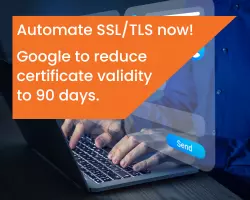Editor's Note: This article was originally published in June 2019. As of 2024, it has been reviewed and updated in accordance with the latest standards/conventions for digital signing.
Despite the availability of advanced technological solutions, criminals continue to tamper documents to steal essential data from organizations. With easy accessibility to photo editing tools, unauthorized imitation of documents becomes so much easier.
Businesses and customers face identity theft and financial threats when fraudulent activities hit them.
Only after the incident do companies and business owners start seeking solutions to avoid document forgery for good. However, how do you combat one of the most classic and traditional scams known to man? You go digital. Digital signing is one of the most effective ways to steer clear from forgery. It provides a tamper-proof solution, encryption, and easy identity validation process for users. Most importantly, it grants the same legal power of a handwritten signature as it goes through vetting to verify one’s identity for your extra protection.
How to Start Using Digital Signing Service
GlobalSign’s Digital Signing Service is a highly scalable and Cloud-based signing solution that you can conveniently deploy into any application. Digital signatures secure your documents and necessarily improve business operation workflow. Here are four easy steps to start your own Digital Signing Service Account:
Step 1. We recommend interested organizations to register for an Adobe Sign Enterprise account before using Digital Signature.
Step 2. Sign up with GlobalSign for a Digital Signing Service Account through these steps:
- Choose your signing pack - Ask for your account manager’s assistance to determine the appropriate signing pack based on what you need. You should also verify how many identities will use the signatures and signature volume.
- Organization vetting - GlobalSign will verify the identity of your organization. This information includes all the certificates tied to your account.
- Signer authentication - Before users can officially sign using the Digital Signing Service Account, they need to undergo an authentication process, done through either Active Directory (LDAP) Integration or Enterprise authentication systems (OAuth 2.0 and SAML 2.0).
Step 3. The Adobe Sign users can use the Digital Signing Service with GlobalSign certificates as soon as authentication is complete. It acts as the Digital ID Provider for Adobe Sign.

Step 4. Sign using your new digital signing pack! When using the digital signature, you should be able to see your verified company and a trusted timestamp to confirm the date and time of signing.

Digital Signatures Get the Job Done
GlobalSign’s Digital Signing Service is a long-lived trusted digital signing platform that has timestamping and non-repudiation features that easily allow validation of signer identity and content integrity. It seals contracts and binds your identity to the document. It’s safe, reliable, and hassle-free.
GlobalSign made Digital Signing Service as a great addition to every company’s workflow. Users can deploy multiple digital signatures into any application with one simple REST API integration. It’s the first to support cryptographic components which include signing certificates, key management, timestamping service, and OCSP or CRL service—in one API call. It requires minimal development and no on-premise hardware to manage.
Get to know more about Digital Signatures through this intensive video.