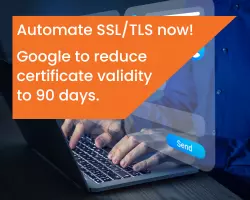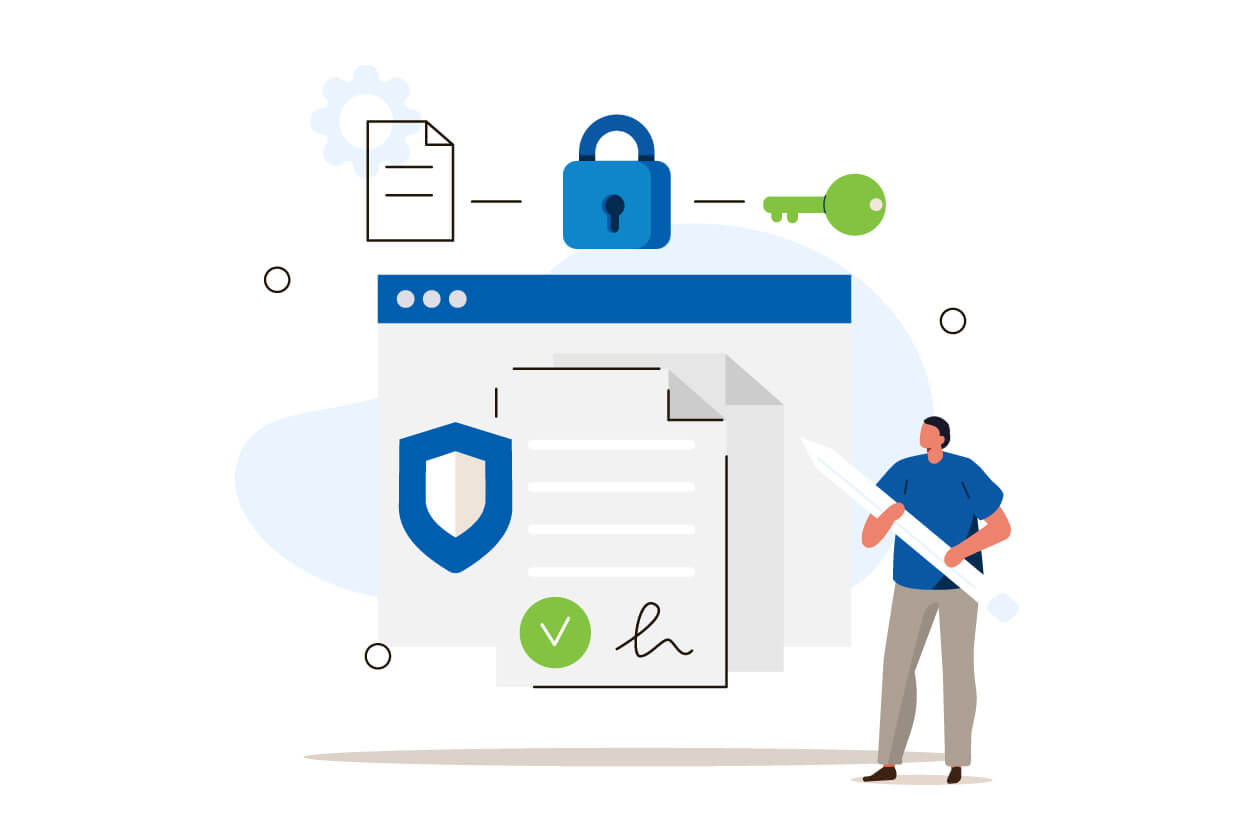Editor's Note: This article was originally published in September 2021. As of 2025, it has been reviewed and updated in accordance with the latest standards/conventions for digital signing.
Organizations rely heavily on a remote workflow. Thanks to electronic and digital signatures, document approval can now be done more efficiently and is legally binding. Electronic signatures can be used in a variety of software, including Microsoft Word. The next segment will discuss how to create an e-signature in Word.
Click here to start signing with GMO Sign
How to create an electronic signature in Word
Most individuals and organizations use Word to create documents. Given the platform’s global popularity, the e-signature has become a more efficient form of getting approval and verification compared to wet ink signatures. Electronic signatures remove the requisite to print and send hardcopies before getting approvals.
Creating electronic signatures in Word is easy and can be applied in version 2007 up to the latest version, Office 365. Follow these steps to create e-signatures in Word:
- Place the cursor on your desired signature line or location.
- Go to the Insert Tab and click on “Signature Line.” Other versions of Word may require you to click “Signature List” under Text.
- Complete the necessary details such as Suggested Signer and Title. The signature line will appear.
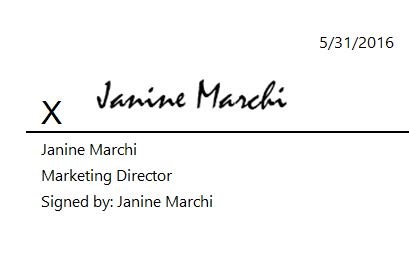
- Right-click on the signature line and click “Sign.” You may:
- Select the image of your chosen signature;
- Type a printed version of the signature;
- Or draw a signature in a touchscreen device.
While electronic signatures promote efficiency and convenience in verifying documents and maintaining legal binding, the security and integrity of the document can still be questioned as validation is not performed on those signatures. These challenges are addressed by digital signatures.
For more secure signatures, click here
How to create a digital signature in Word?
A digital signature is a type of electronic signature that adds a security feature through encryption. It uses Public Key Infrastructure (PKI) that requires keys to be created and saved in a secure manner. Digital signatures also provide features such as timestamps to maintain the integrity of documents.
To digitally sign a Word document, the user must have a current digital certificate, typically issued by a Certificate Authority (CA). Certificate Authorities are third-party organizations that issue trusted certificates to other entities. GlobalSign is an example of a CA that makes digital signatures accessible to organizations via a seamless integration with Adobe Sign. After your organization accomplishes the identity verification processes, you may easily acquire certificates from GlobalSign and create signatures automatically within the trusted platform.
GlobalSign’s digital signatures can also be created using Microsoft Word. Follow these steps to create a visible digital signature in Word:
- Find where the signature is needed and insert a signature line.
- Add information about the signer (Name, Title, etc.).
- Right-click on the signature line and click “Sign.” You may upload an image of your signature.
- On the “Signing as” box, click change. Ensure that you choose the right digital certificate and populate the additional information required.
- Click “Sign” and fill in your password.
After successfully accomplishing these steps, the document is now saved with your visible digital signature. Any changes to the document will make sure your signature is invalid.
The security risks of creating an electronic signature on your own
Some organizations opt to create their own digital signatures by issuing personal certificates. However, choosing to create your own digital signature can potentially cause more harm than good to your business given the lack of security properties of personal certificates.
Personally issued digital certificates may not serve the purpose of digital signatures. A digital signature is aimed at giving the user and receiver an additional layer of security through encryption, making it easy to verify the identity of the sender. However, with our own digital signatures, verification is a challenge.
Personally issued digital certificates are not automatically trusted by other users. Sharing digitally signed files requires other people to manually trust the personal certificate. While CA-issued digital certificates follow a vetting process with different validation levels, own digital signatures lack this layer of authentication - making the organization susceptible to cyberattacks.
Need to sign a document quickly and securely? Creating an electronic signature is a simple and efficient solution. With online signature document services, you can easily add your electronic signature online to any document, from anywhere. Simply upload your document, add your signature, and send it off.
In addition, the expanding regulatory landscape is a challenge for users of unverified digital signatures. Unlike those issued by CAs, unverified digital signatures are not compliant with general and specific industry laws. Own digital signatures are also not members of AATL. Therefore, if you want your business to be fully secured and compliant, CA-issued digital signatures are best.
Can handwritten signatures be electronic?
While a physical, handwritten signature is not inherently electronic, it can be digitized and used as an electronic signature. This involves scanning or capturing the signature and then incorporating it into a digital document. However, this method may not provide the same level of security and legal recognition as other electronic signature methods, such as those using digital certificates or biometric authentication.
Can I print an electronic signature?
Yes, you can print an electronic signature. Once you have created an electronic signature, you can print it onto a physical document. However, it's important to note that the legal validity of a printed electronic signature may vary depending on the specific laws and regulations in your jurisdiction.
GMO Sign to digitally sign documents
Not all digital certificates are created equal. Your organization must choose the right platform that will make your workflow more secure and convenient. The main challenge in using digital signatures for organizations usually root from the huge volume of signatures necessary, which some providers cannot manage. On top of this, there are integration challenges to the applications your organizations use.
For additional security features and functionalities beyond basic electronic signatures, consider exploring online signature document services like GlobalSign. These services offer functionalities like multi-party signing, audit trails, and tamper-evident documents.
GlobalSign provides solutions for these challenges. We are a licensed Certificate Authority that issues Digital Signatures. With GMO Sign, businesses can enjoy a cloud-based electronic signing solution, that is easily scalable to organization requirements, whether you are a small enterprise or a global company. This product is also easily integrated to document signing applications, allowing you to sign relevant documents electronically and digitally, even in Word or PDF. The software will guide you every step of the way.
Depending on your specific needs, GlobalSign also offers two alternative digital signature solutions:
For Microsoft Office Documents:
-
PersonalSign: Our PersonalSign certificates are designed for signing Microsoft Office documents, providing a simple and efficient solution for digital signatures.
For PDF Documents:
-
AATL Certificates: As a member of the Accredited Trust List (ATL), GlobalSign can issue AATL certificates that comply with industry standards for PDF signatures. These certificates ensure the highest level of security and legal validity for your PDF documents.
GMO Sign comes with various security features. Aside from standard encryption using public and private keys, GMO Sign offers timestamping, long-term validation, and a clientless interface that further verifies the integrity of the document. These digital signatures are also compliant with different legislations.
On top of digital signing, GMO Sign also offers cloud-based document management and storage – from registration, document search, contract renewal management, and browsing restrictions. GlobalSign is here to offer a solution that extends beyond document signing, ensuring an optimal workflow for your organization.
For a more convenient and secure flow, click here to speak to us today or send us an email at sales-apac@globalsign.com.